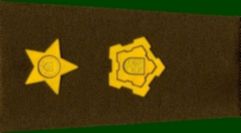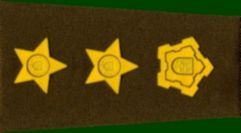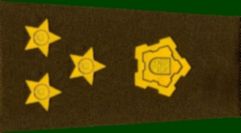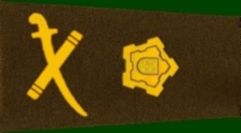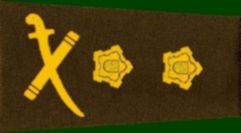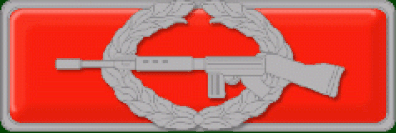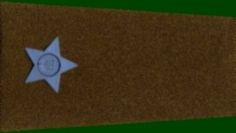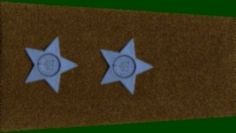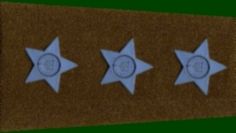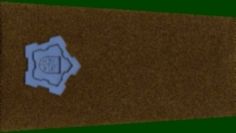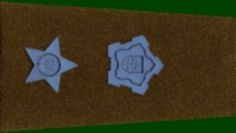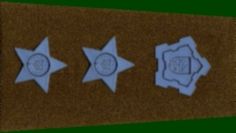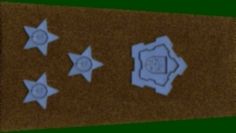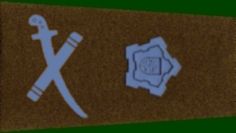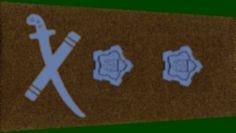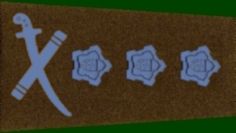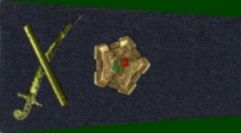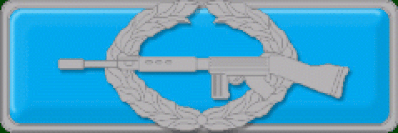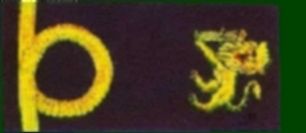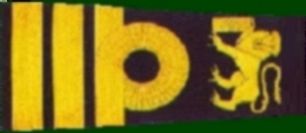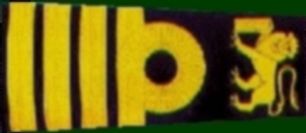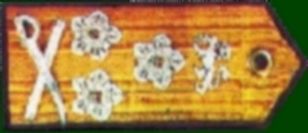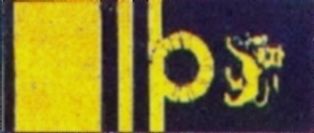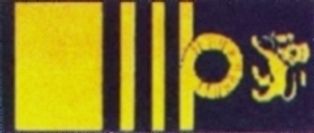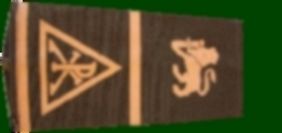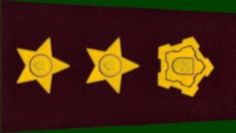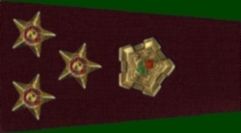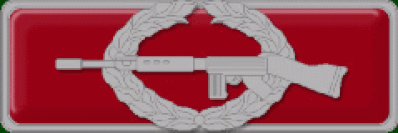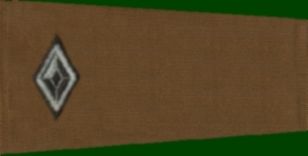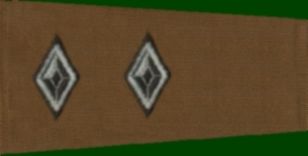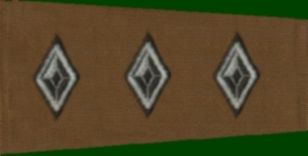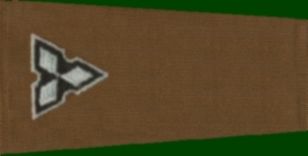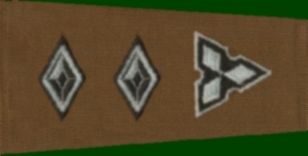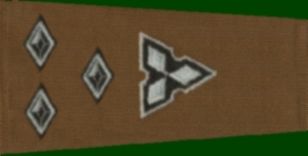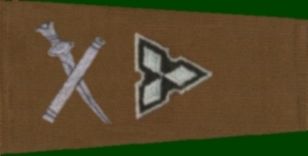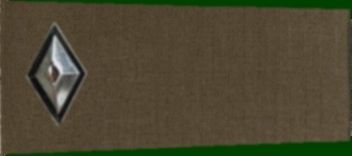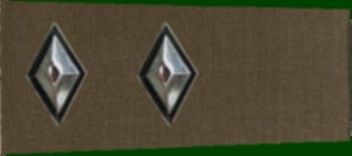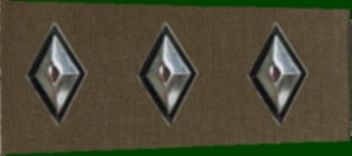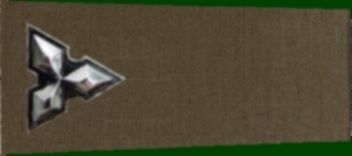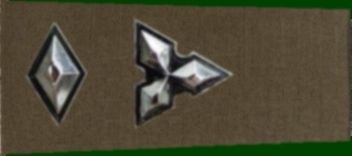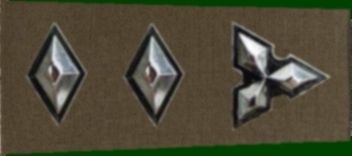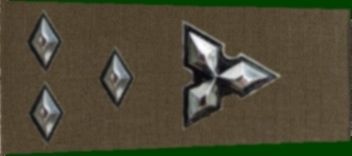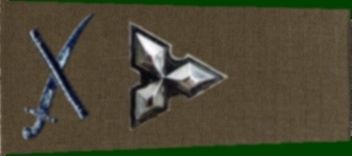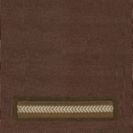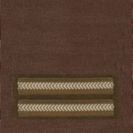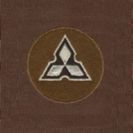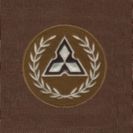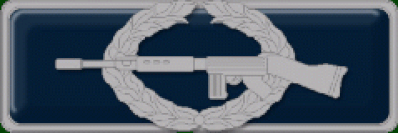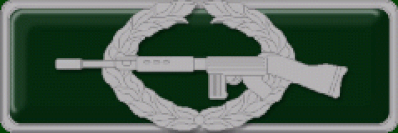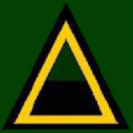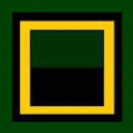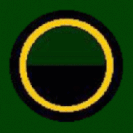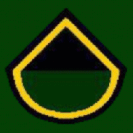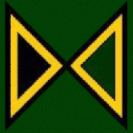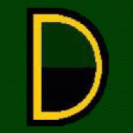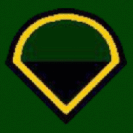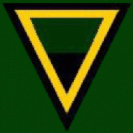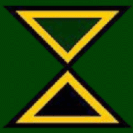Website Founded 2008
Veteran Today Application
This is a snapshot of the Veteran Today personal organiser diary/addressbook Application, it is fully customisable, enabling you to mix and match any combination of medals, rank, unit structure, etc. to suit you or reflect your service record graphically, a really handy application that you can have on your desktop for daily usage, pride in your services...
Application Profile Medals
These medals can be used to decorate your cover page of the 'Veteran Today Application'. In order to re-name and save them to your C:\ Drive, simply right-click on the medal/s you wish to save, and then 'Save-As' by renaming them in order of sequence, Medal1.bmp, Medal2.bmp, Medal3.bmp, and so on. Your Veteran Today profile page on the App can accommodate up to six decorations or service medals and up to 3 commemorative medals which will appear below the service medals. Medals here are for SADF, SAP, SWATF and also commemorative medals for SAMVOA and SAVA appear at the bottom. So feel free to populate your Veterans Today profile page with your selected medal/s. Remember, you can always create your own images and name them as above, making sure they are the same size, dimensions and aspect ratio as any of these downloaded images, these will also work. In this way your profile is fully interchangeable for your own personal preferences...
These are your 'Coat of Arms' Headers for your profile, to post these simply right-click on the one you want to select, re-name it as COA.bmp . Then click Save and the image will be saved to your c:\ drive as COA.bmp, you are done. When you next open Veteran Today, your selected Coat of Arms header will show up on your Veteran Today front profile page. Remember, you can always create your own images and name them as above, making sure they are the same size, dimensions and aspect ratio as any of these downloaded images, these will also work. In this way your profile is fully interchangeable for your own personal preferences...
These are your 'Force' Headers for your profile, the first one to post is the SADF force header, to do this simply right-click on the SADF header and rename it to SADF.bmp. Then click Save and the image will be saved to your c:\ drive as SADF.bmp. To post the next force header, simply right-click on the one you want to select, re-name it as Force.bmp . Then click Save and the image will be saved to your c:\ drive as Force.bmp, you are done. When you next open Veteran Today, the SADF header and your selected Force header will show up on your Veteran Today front profile page. Remember, you can always create your own images and name them as above, making sure they are the same size, dimensions and aspect ratio as any of these downloaded images, these will also work. In this way your profile is fully interchangeable for your own personal preferences...
These are your 'Flag' Headers for your profile, to post these simply right-click on the one you want to select, re-name it as Flag.bmp . Then click Save and the image will be saved to your c:\ drive as Flag.bmp, you are done. When you next open Veteran Today, your selected Flag header will show up on your Veteran Today front profile page. Remember, you can always create your own images and name them as above, making sure they are the same size, dimensions and aspect ratio as any of these downloaded images, these will also work. In this way your profile is fully interchangeable for your own personal preferences...
If you would like to replace the main 'Header' with your own profile image or any other image of your choosing, you can do this by simply creating an image that is square and the same dimensions as the below blank header. To download this image simply right-click on it and save to your desktop to use as a sizing and background colour image to prepare your own image in the same square size dimensions. Once you have sized it correctly, re-name it as Header.bmp and save it in your c:\ drive. Also included is a SAVA Logo for any SAVA members who wish to use it in their application, of course any logo of your choice can be used from any military association or organisation. When you next open Veteran Today, your posted Header.bmp image will show up on your Veteran Today front profile page in motion animated format in place of the built in one.
These are your Army 'Officer' Headers for your profile, to post these simply right-click on the one you want to select, re-name it as Officer.bmp . Then click Save and the image will be saved to your c:\ drive as Officer.bmp, you are done. When you next open Veteran Today, your selected Officer header will show up on your Veteran Today profile page. This should be your last earned rank status. Remember, you can always create your own images and name them as above, making sure they are the same size, dimensions and aspect ratio as any of these downloaded images, these will also work. In this way your profile is fully interchangeable for your own personal preferences...
These are your Army 'NCO' Headers for your profile, to post these simply right-click on the one you want to select, re-name it as NCO.bmp . Then click Save and the image will be saved to your c:\ drive as NCO.bmp, you are done. When you next open Veteran Today, your selected NCO header will show up on your Veteran Today profile page. This should be your last earned rank status. Remember, you can always create your own images and name them as above, making sure they are the same size, dimensions and aspect ratio as any of these downloaded images, these will also work. In this way your profile is fully interchangeable for your own personal preferences...
These are your Army Shooting Bars/Skiet Balkies Headers for your profile, to post these simply right-click on the one you want to select, re-name it as Rifle.bmp and/or Pistol.bmp . Then click Save and the image will be saved to your c:\ drive as Rifle.bmp and/or Pistol.bmp, you are done. When you next open Veteran Today, your selected Rifle.bmp and/or Pistol.bmp header will show up on your Veteran Today profile page. This should be your last earned Rifle and/or Pistol bars status. Remember, you can always create your own images and name them as above, making sure they are the same size, dimensions and aspect ratio as any of these downloaded images, these will also work. In this way your profile is fully interchangeable for your own personal preferences...
These are 'Pilot and Parachute Wings' Headers for your profile, to post these simply right-click on the one you want to select, re-name it as Wings.bmp . Then click Save and the image will be saved to your c:\ drive as Wings.bmp, you are done. When you next open Veteran Today, your selected Wings header will show up on your Veteran Today profile page. This should be your last earned Wings status. Remember, you can always create your own images and name them as above, making sure they are the same size, dimensions and aspect ratio as any of these downloaded images, these will also work. In this way your profile is fully interchangeable for your own personal preferences...
These are your Air Force 'Officer' Headers for your profile, to post these simply right-click on the one you want to select, re-name it as Officer.bmp . Then click Save and the image will be saved to your c:\ drive as Officer.bmp, you are done. When you next open Veteran Today, your selected Officer header will show up on your Veteran Today profile page. This should be your last earned rank status. Remember, you can always create your own images and name them as above, making sure they are the same size, dimensions and aspect ratio as any of these downloaded images, these will also work. In this way your profile is fully interchangeable for your own personal preferences...
These are your Air Force 'NCO' Headers for your profile, to post these simply right-click on the one you want to select, re-name it as NCO.bmp . Then click Save and the image will be saved to your c:\ drive as NCO.bmp, you are done. When you next open Veteran Today, your selected NCO header will show up on your Veteran Today profile page. This should be your last earned rank status. Remember, you can always create your own images and name them as above, making sure they are the same size, dimensions and aspect ratio as any of these downloaded images, these will also work. In this way your profile is fully interchangeable for your own personal preferences...
These are your Air Force Shooting Bars/Skiet Balkies Headers for your profile, to post these simply right-click on the one you want to select, re-name it as Rifle.bmp and/or Pistol.bmp . Then click Save and the image will be saved to your c:\ drive as Rifle.bmp and/or Pistol.bmp, you are done. When you next open Veteran Today, your selected Rifle.bmp and/or Pistol.bmp header will show up on your Veteran Today profile page. This should be your last earned Rifle and/or Pistol bars status. Remember, you can always create your own images and name them as above, making sure they are the same size, dimensions and aspect ratio as any of these downloaded images, these will also work. In this way your profile is fully interchangeable for your own personal preferences...
These are your Navy 'Officer' Headers for your profile, to post these simply right-click on the one you want to select, re-name it as NavyOfficer.bmp . Then click Save and the image will be saved to your c:\ drive as NavyOfficer.bmp, you are done. When you next open Veteran Today, your selected Officer header will show up on your Veteran Today profile page. This should be your last earned rank status. Remember, you can always create your own images and name them as above, making sure they are the same size, dimensions and aspect ratio as any of these downloaded images, these will also work. In this way your profile is fully interchangeable for your own personal preferences...
These are your Navy 'NCO' Headers for your profile, to post these simply right-click on the one you want to select, re-name it as NavyNCO1.bmp . Then click Save and the image will be saved to your c:\ drive as NavyNCO1.bmp, you are done. When you next open Veteran Today, your selected NCO header will show up on your Veteran Today profile page. This should be your last earned rank status. Remember, you can always create your own images and name them as above, making sure they are the same size, dimensions and aspect ratio as any of these downloaded images, these will also work. In this way your profile is fully interchangeable for your own personal preferences...
These are your Navy 'NCO' Headers for your profile, to post these simply right-click on the one you want to select, re-name it as NavyNCO2.bmp . Then click Save and the image will be saved to your c:\ drive as NavyNCO2.bmp, you are done. When you next open Veteran Today, your selected NCO header will show up on your Veteran Today profile page. This should be your last earned rank status. Remember, you can always create your own images and name them as above, making sure they are the same size, dimensions and aspect ratio as any of these downloaded images, these will also work. In this way your profile is fully interchangeable for your own personal preferences...
These are your Navy 'NCO' Headers for your profile, to post these simply right-click on the one you want to select, re-name it as NCO.bmp . Then click Save and the image will be saved to your c:\ drive as NCO.bmp, you are done. When you next open Veteran Today, your selected NCO header will show up on your Veteran Today profile page. This should be your last earned rank status. Remember, you can always create your own images and name them as above, making sure they are the same size, dimensions and aspect ratio as any of these downloaded images, these will also work. In this way your profile is fully interchangeable for your own personal preferences...
These are your Medical Services 'Officer' Headers for your profile, to post these simply right-click on the one you want to select, re-name it as Officer.bmp . Then click Save and the image will be saved to your c:\ drive as Officer.bmp, you are done. When you next open Veteran Today, your selected Officer header will show up on your Veteran Today profile page. This should be your last earned rank status. Remember, you can always create your own images and name them as above, making sure they are the same size, dimensions and aspect ratio as any of these downloaded images, these will also work. In this way your profile is fully interchangeable for your own personal preferences...
These are your Medical Services 'NCO' Headers for your profile, to post these simply right-click on the one you want to select, re-name it as NCO.bmp . Then click Save and the image will be saved to your c:\ drive as NCO.bmp, you are done. When you next open Veteran Today, your selected NCO header will show up on your Veteran Today profile page. This should be your last earned rank status. Remember, you can always create your own images and name them as above, making sure they are the same size, dimensions and aspect ratio as any of these downloaded images, these will also work. In this way your profile is fully interchangeable for your own personal preferences...
These are your Medical Services Shooting Bars/Skiet Balkies Headers for your profile, to post these simply right-click on the one you want to select, re-name it as Rifle.bmp and/or Pistol.bmp . Then click Save and the image will be saved to your c:\ drive as Rifle.bmp and/or Pistol.bmp, you are done. When you next open Veteran Today, your selected Rifle.bmp and/or Pistol.bmp header will show up on your Veteran Today profile page. This should be your last earned Rifle and/or Pistol bars status. Remember, you can always create your own images and name them as above, making sure they are the same size, dimensions and aspect ratio as any of these downloaded images, these will also work. In this way your profile is fully interchangeable for your own personal preferences...
These are your SWATF 'Officer' Headers for your profile, to post these simply right-click on the one you want to select, re-name it as Officer.bmp . Then click Save and the image will be saved to your c:\ drive as Officer.bmp, you are done. When you next open Veteran Today, your selected Officer header will show up on your Veteran Today profile page. This should be your last earned rank status. Remember, you can always create your own images and name them as above, making sure they are the same size, dimensions and aspect ratio as any of these downloaded images, these will also work. In this way your profile is fully interchangeable for your own personal preferences...
These are your SWATF 'NCO' Headers for your profile, to post these simply right-click on the one you want to select, re-name it as NCO.bmp . Then click Save and the image will be saved to your c:\ drive as NCO.bmp, you are done. When you next open Veteran Today, your selected NCO header will show up on your Veteran Today profile page. This should be your last earned rank status. Remember, you can always create your own images and name them as above, making sure they are the same size, dimensions and aspect ratio as any of these downloaded images, these will also work. In this way your profile is fully interchangeable for your own personal preferences...
These are your SWATF Shooting Bars/Skiet Balkies Headers for your profile, to post these simply right-click on the one you want to select, re-name it as Pistol.bmp . Then click Save and the image will be saved to your c:\ drive as Pistol.bmp, you are done. When you next open Veteran Today, your selected Pistol.bmp header will show up on your Veteran Today profile page. This should be your last earned Rifle bars status. Remember, you can always create your own images and name them as above, making sure they are the same size, dimensions and aspect ratio as any of these downloaded images, these will also work. In this way your profile is fully interchangeable for your own personal preferences...
These are your SAP 'Officer' Headers for your profile, to post these simply right-click on the one you want to select, re-name it as Officer.bmp . Then click Save and the image will be saved to your c:\ drive as Officer.bmp, you are done. When you next open Veteran Today, your selected Officer header will show up on your Veteran Today profile page. This should be your last earned rank status. Remember, you can always create your own images and name them as above, making sure they are the same size, dimensions and aspect ratio as any of these downloaded images, these will also work. In this way your profile is fully interchangeable for your own personal preferences...
These are your SAP 'NCO' Headers for your profile, to post these simply right-click on the one you want to select, re-name it as NCO.bmp . Then click Save and the image will be saved to your c:\ drive as NCO.bmp, you are done. When you next open Veteran Today, your selected NCO header will show up on your Veteran Today profile page. This should be your last earned rank status. Remember, you can always create your own images and name them as above, making sure they are the same size, dimensions and aspect ratio as any of these downloaded images, these will also work. In this way your profile is fully interchangeable for your own personal preferences...
These are your SAP and Prison Services Bars/Skiet Balkies Headers for your profile, to post these simply right-click on the one you want to select, re-name it as Rifle.bmp and/or Pistol.bmp . Then click Save and the image will be saved to your c:\ drive as Rifle.bmp and/or Pistol.bmp, you are done. When you next open Veteran Today, your selected Rifle.bmp and/or Pistol.bmp header will show up on your Veteran Today profile page. This should be your last earned Rifle and/or Pistol bars status. Remember, you can always create your own images and name them as above, making sure they are the same size, dimensions and aspect ratio as any of these downloaded images, these will also work. In this way your profile is fully interchangeable for your own personal preferences...
These are your SADF 'Command Flash' Headers for your profile, to post these simply right-click on the one you want to select, re-name it as Command.bmp . Then click Save and the image will be saved to your c:\ drive as Command.bmp, you are done. When you next open Veteran Today, your selected Command header will show up on your Veteran Today profile page. This should be your Command Flash that your Unit fell under. Remember, you can always create your own images and name them as above, making sure they are the same size, dimensions and aspect ratio as any of these downloaded images, these will also work. In this way your profile is fully interchangeable for your own personal preferences...
These are your 'Company Flash' Headers for your profile, to post these simply right-click on the one you want to select, re-name it as Company.bmp . Then click Save and the image will be saved to your c:\ drive as Company.bmp, you are done. When you next open Veteran Today, your selected Company header will show up on your Veteran Today profile page. This should be your Company Flash that you were in. Remember, you can always create your own images and name them as above, making sure they are the same size, dimensions and aspect ratio as any of these downloaded images, these will also work. In this way your profile is fully interchangeable for your own personal preferences...
These are your Camouflage Bars for your profile, to post these simply right-click on the one you want to select, re-name it as Camo1.bmp, Camo2.bmp, Camo3.bmp, and so on. Five Camouflage Bars can be loaded in total, one for each form tab in the application. Then click Save and the image will be saved to your c:\ drive as Camo.bmp, you are done. When you next open Veteran Today, your selected Camouflage Bars will show up at the bottom of each sheet tab on your Veteran Today application. Remember, you can always create your own images and name them as above, making sure they are the same size, dimensions and aspect ratio as any of these downloaded images, these will also work. In this way your profile is fully interchangeable for your own personal preferences...
Application Profile Unit Flashes
These Unit Flashes can be used to decorate your cover page of the 'Veteran Today Application'. In order to re-name and save them to your C:\ drive, simply right-click on the Unit Flash you have located and which you wish to save, and then 'Save-As' by renaming it to flash.bmp to your C:\ Drive.
If you are wanting to load a Navy flash, then in order to re-name and save it to your C:\ drive, simply right-click on the Navy Flash you have located and which you wish to save, and then 'Save-As' by renaming it to Navyflash.bmp to your C:\ Drive. Links for all Navy Flashes appear below in the first link.
Veteran Profile page on the App can hold one single Unit Flash per application. Links for all Unit Flashes appear below, so feel free to search the website for your Unit Flash to add it to your Veteran Profile page on 'Veteran Today Application', copy and paste them into your browser. Once you have saved the relevant unit flash you want, it will then show on your Veteran Today application whenever you open it, together with any medals, ranks, etc. you have also selected...